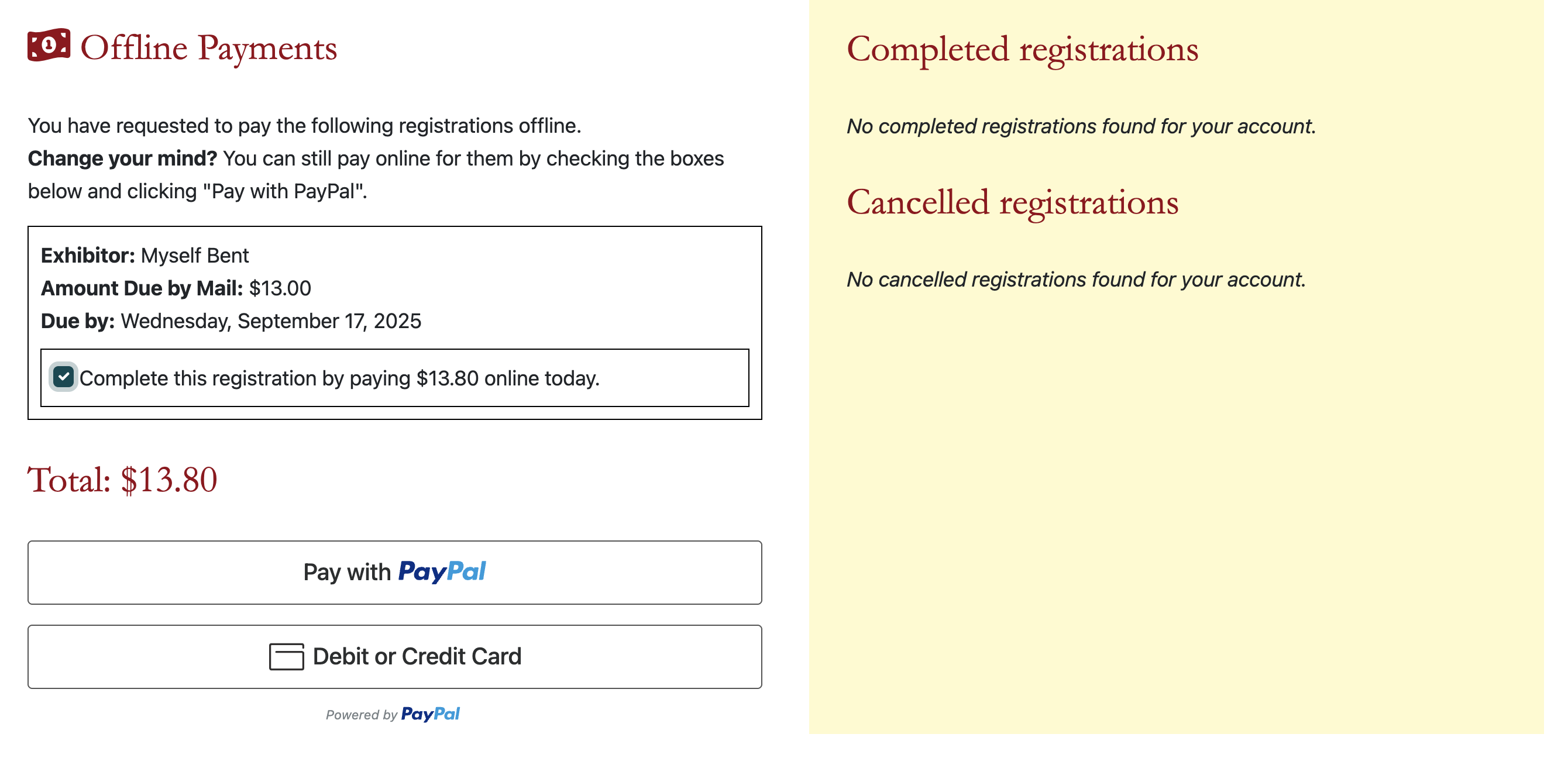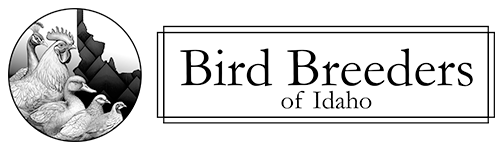Our new online registration system helps us organize entries and understand how many birds (and what kinds!) are entered without having to do everything manually. This saves our club members a lot of time and prevents typing errors along the way.
The biggest change is all breeds must be in our selection list in order to be registered for our show.
If you are looking for a breed and cannot find it, please contact us. We can often add any breeds or varieties in our list.
How to Select Breeds
The empty breed field looks like this:
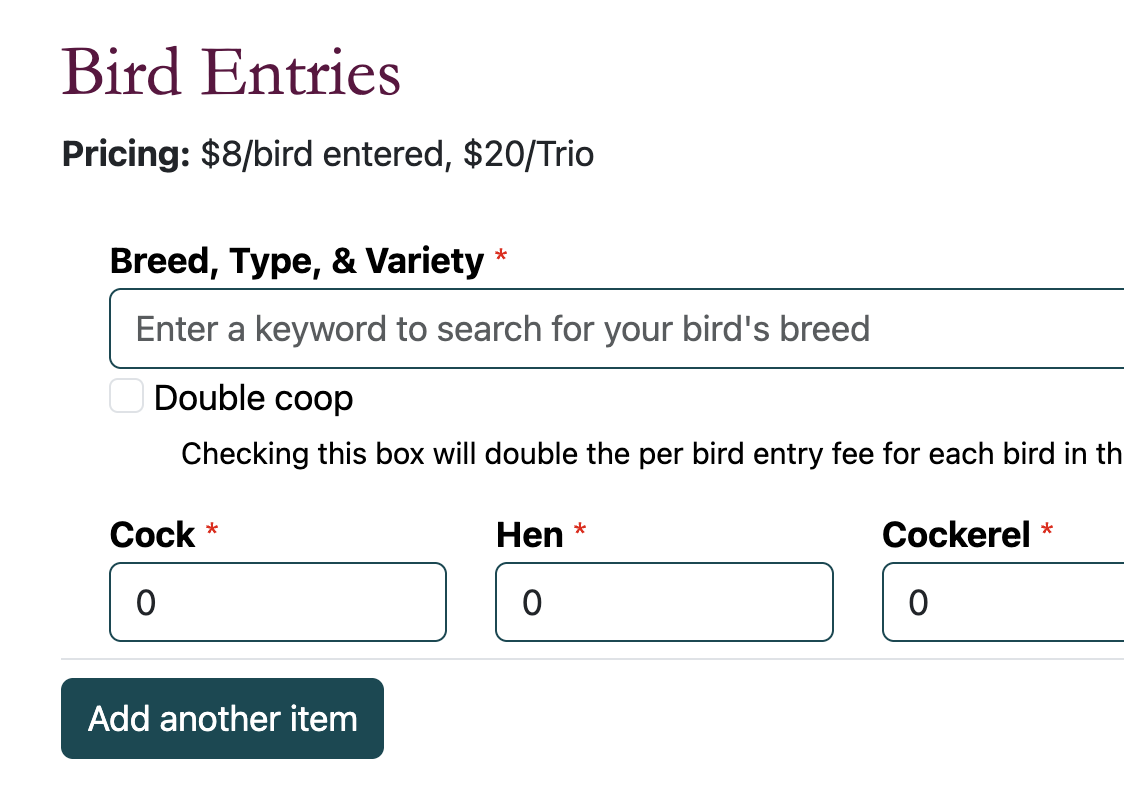
Typing keywords into the search field will produce a list of birds you can select from:
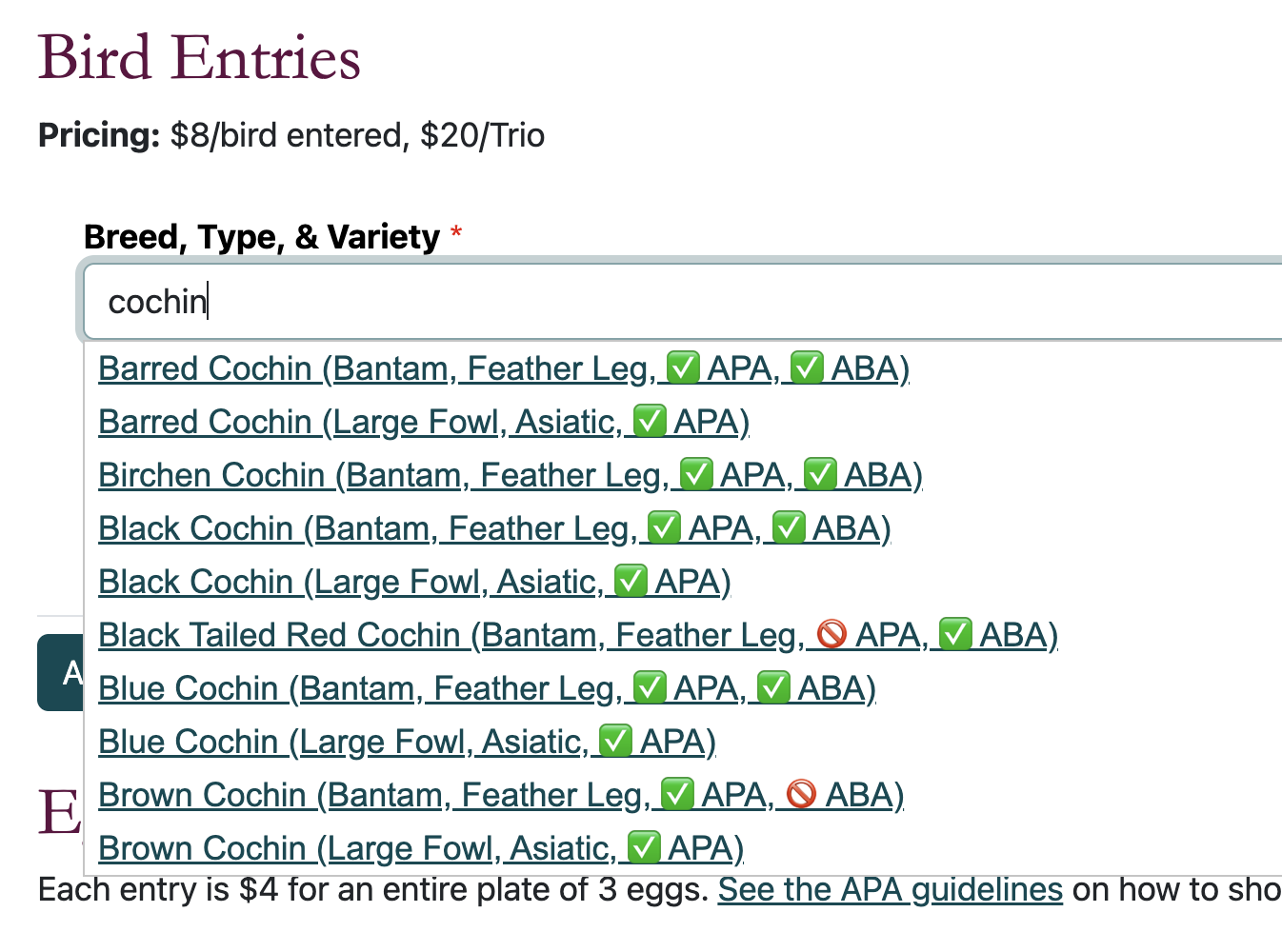
Entering a more specific value will reduce the options returned. Note that for now, the order of these words matters. "barred cochin" will produce results but "cochin barred" will not. We will work on this for next time.
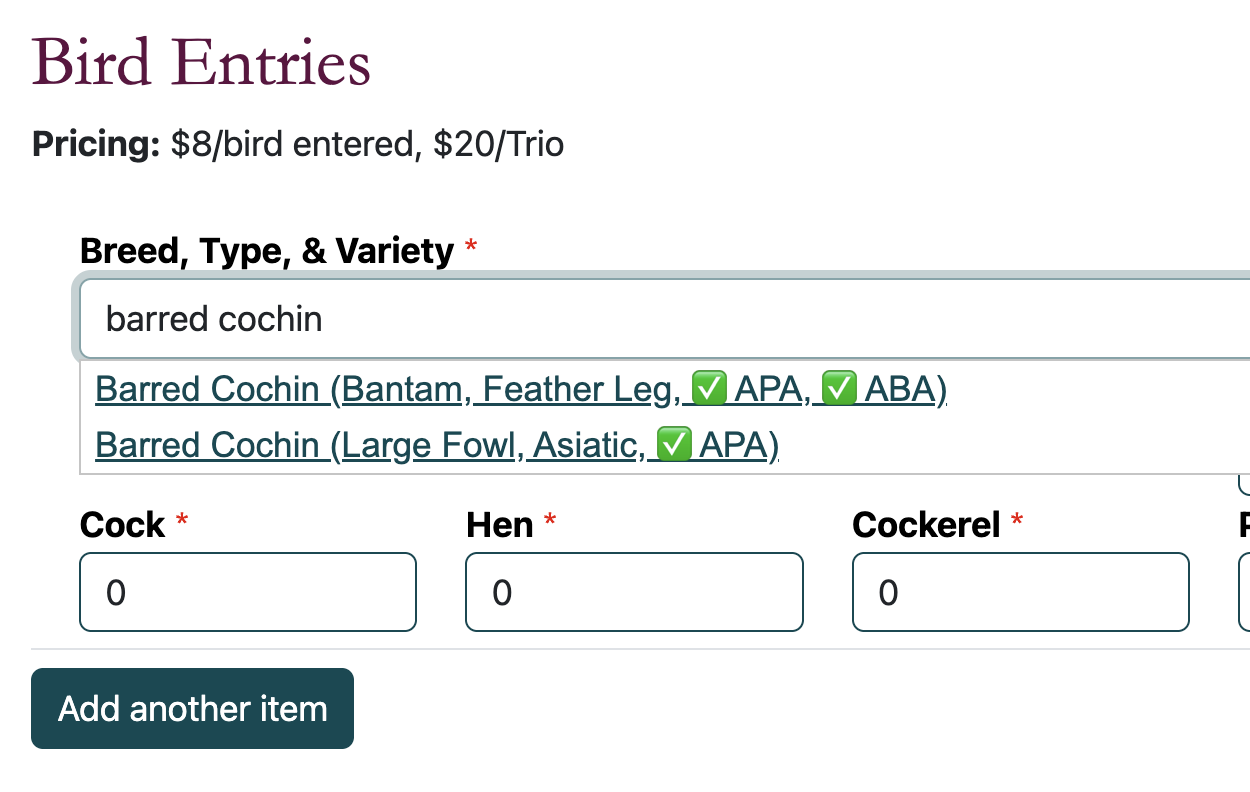
Click on the select you'd like, and the field will autofill:
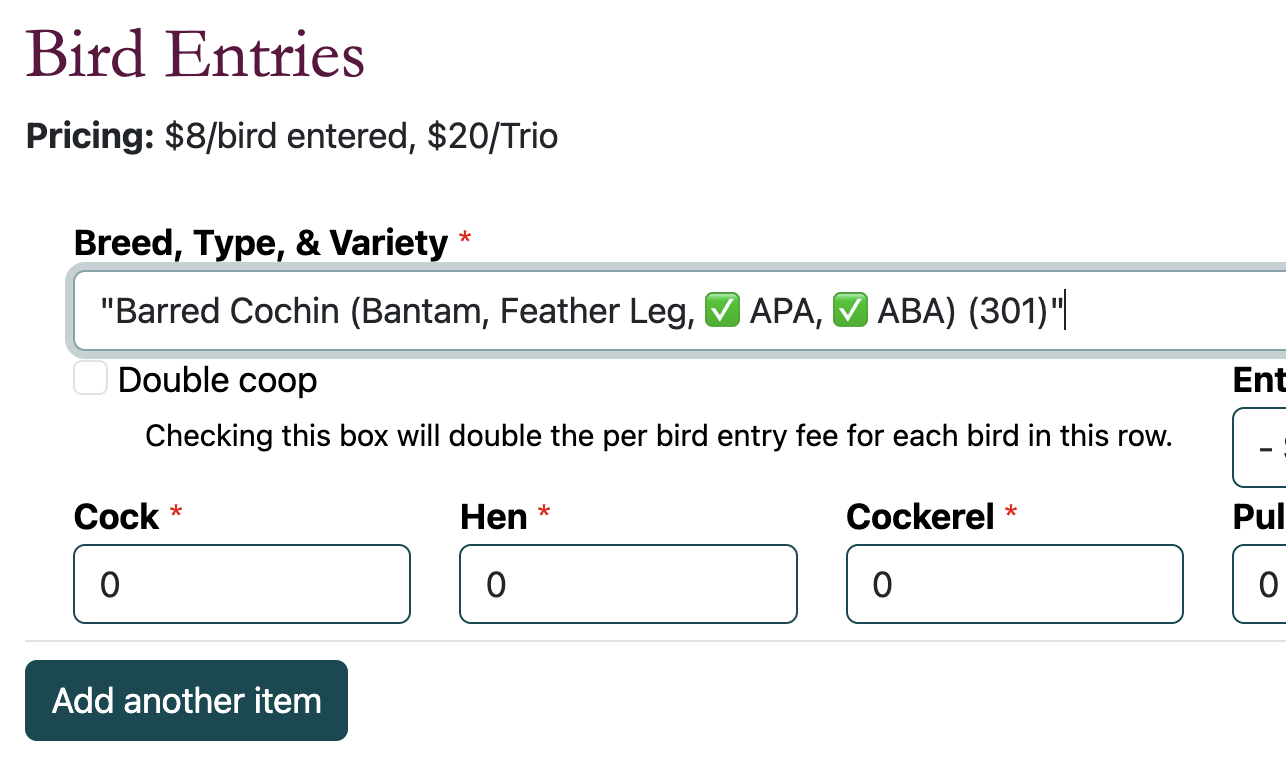
The number on the end (the number "301" above) is part of the website system and is required to be present for your registration.
Fill out the rest of your form and make a selection at the end.
Button Options
You will have the following choices when registering:
- Save Progress
- Save and Pay Online
- Save and Pay Offline
Save Progress
If you select "Save Progress" the system will save your registration as "in progress" so you can come back and modify it later. If you are concerned about your entry, or need to complete it later, this is a great option.
Payment Buttons
Selecting "Save and Pay Offline" or "Save and Pay Online" will move your registration to "Pending" and will mark it as read-only. Once you move to the payment stage, you will not be able to edit your registration.
If you need to change a pending registration, please let us know through the contact form and we can move it back to "In Progress" for you and you will be able to update your registration.
If you choose to pay online, you can pay for one or more registrations at a time through our registration dashboard. Each registration will have a checkbox next to it. Select the checkbox and you will be allowed to pay via PayPal to complete your registrations.
If you choose to pay offline, you will need to send in a check to our treasurer. You can convert an offline registration to an online payment at any time using the payment dashboard
Payment Dashboard
The payment dashboard allows you to pay for one (or many) registrations all at once.
Registration in the dashboard with "Pay Online" option:
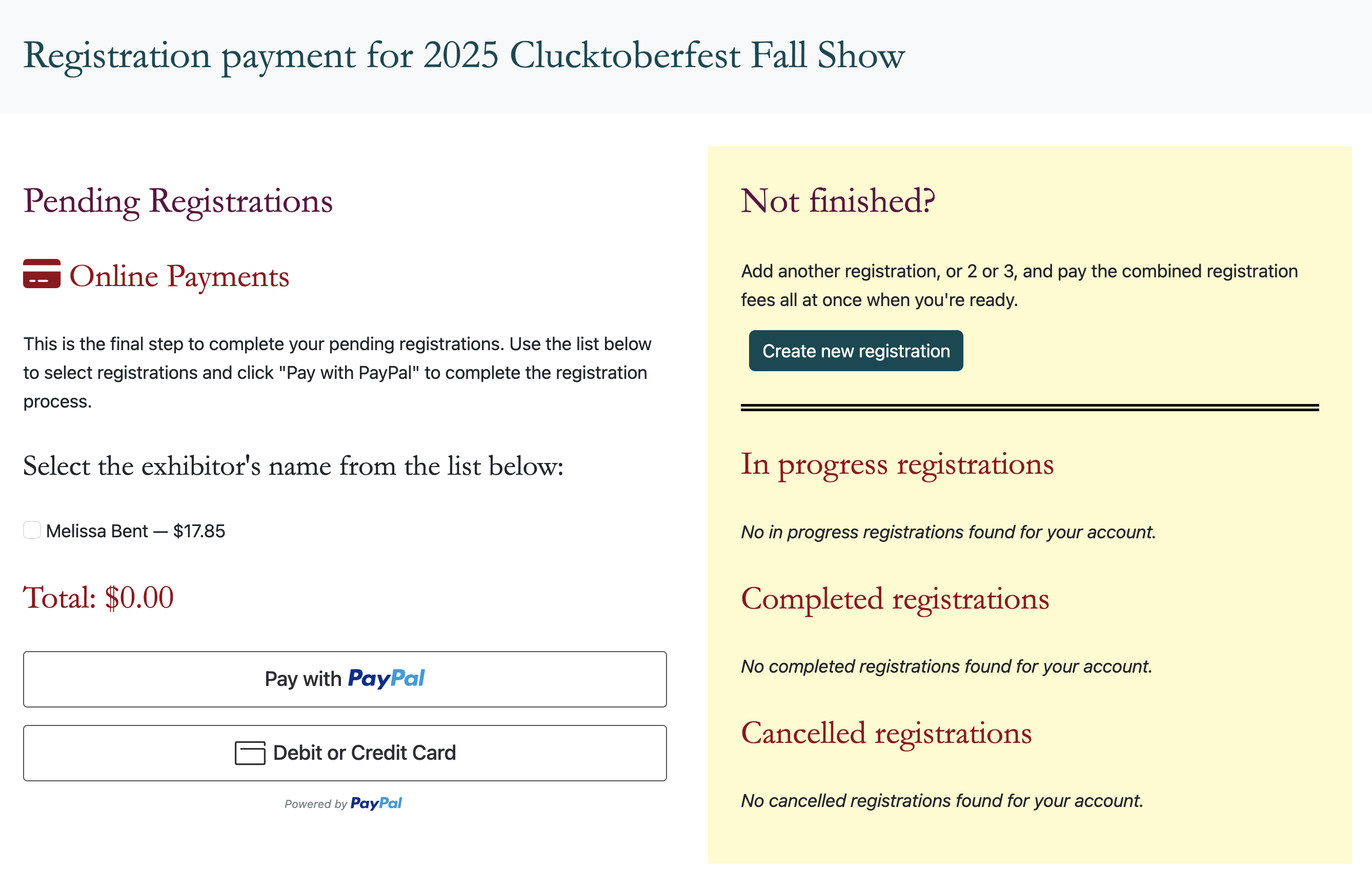
Checking the box next to the Exhibitor's name will add that pending registration to the "cart" for payment.
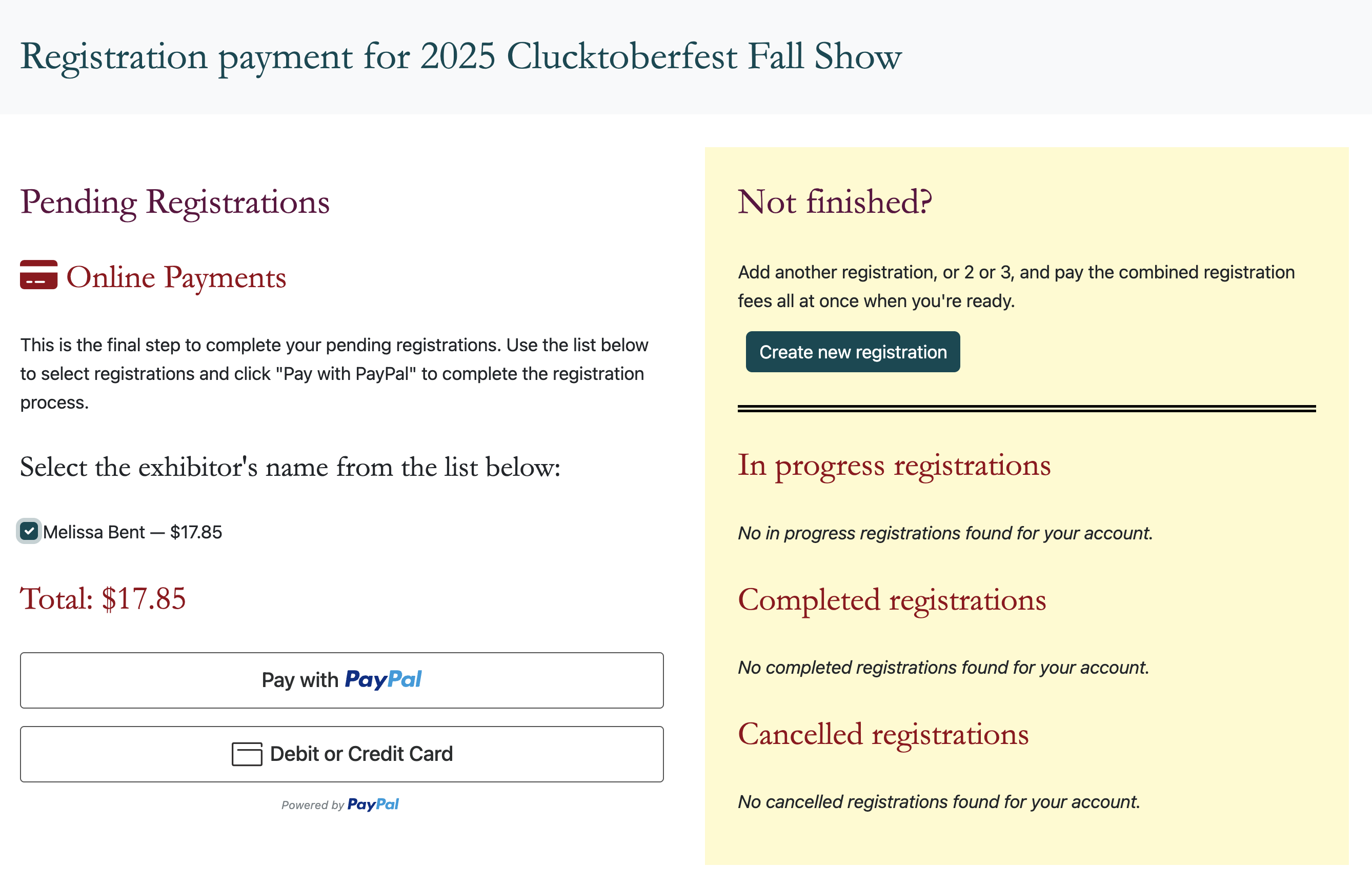
If there are multiple registrations, you can select one or both checkboxes to pay for both registrations at the same time.
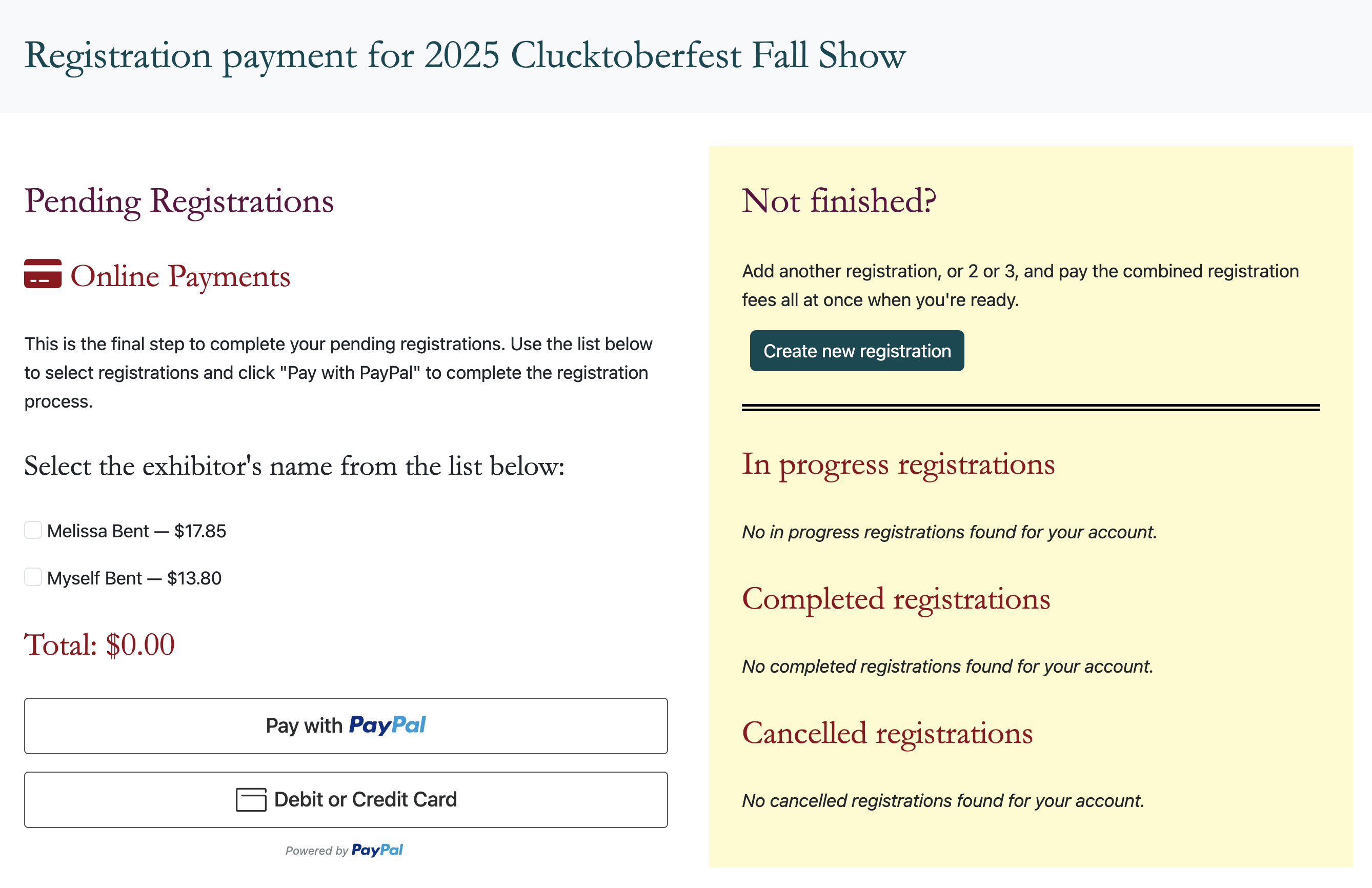
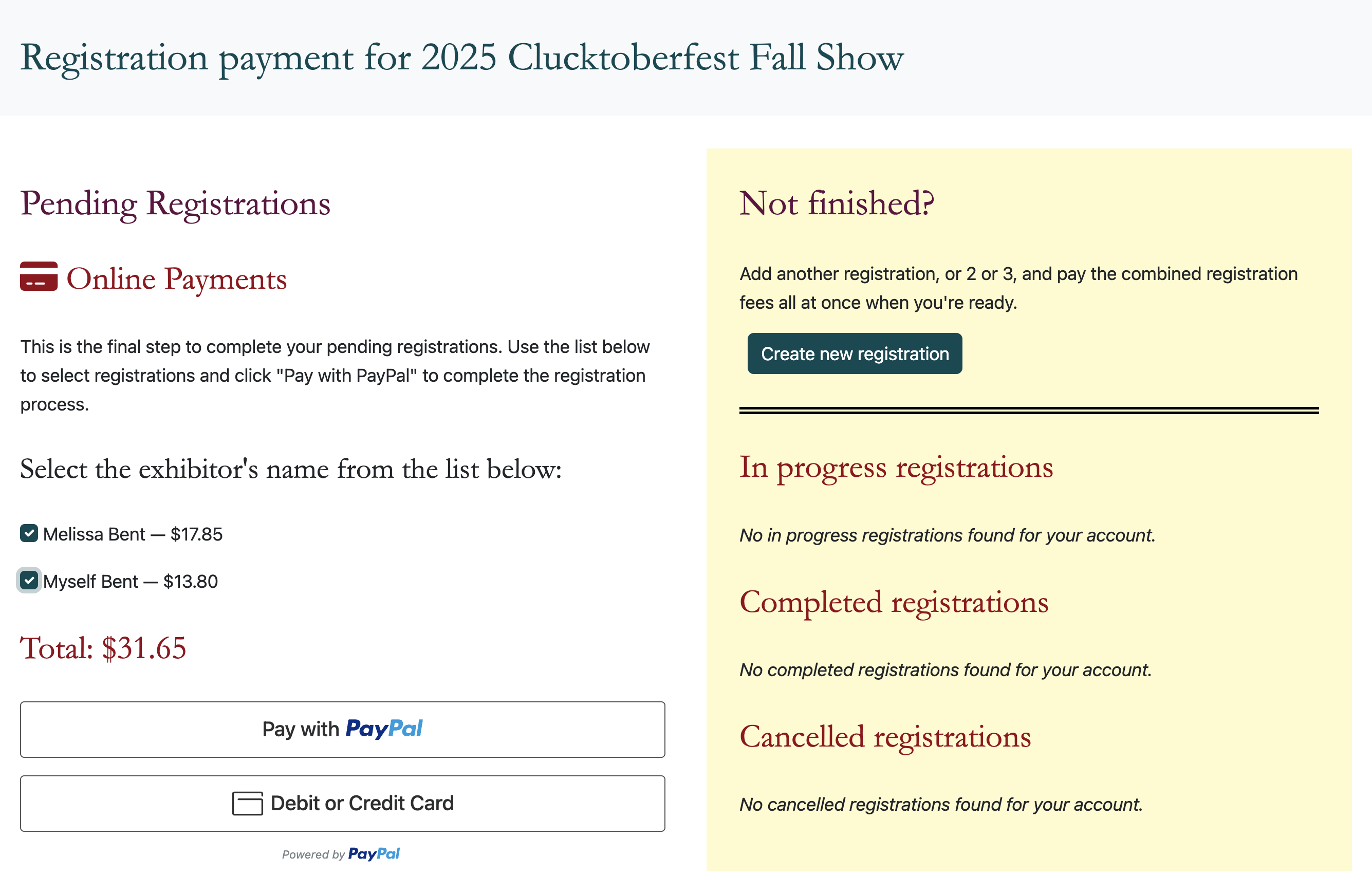
If selecting "Offline Payment", the registration will be displayed in a separate section:
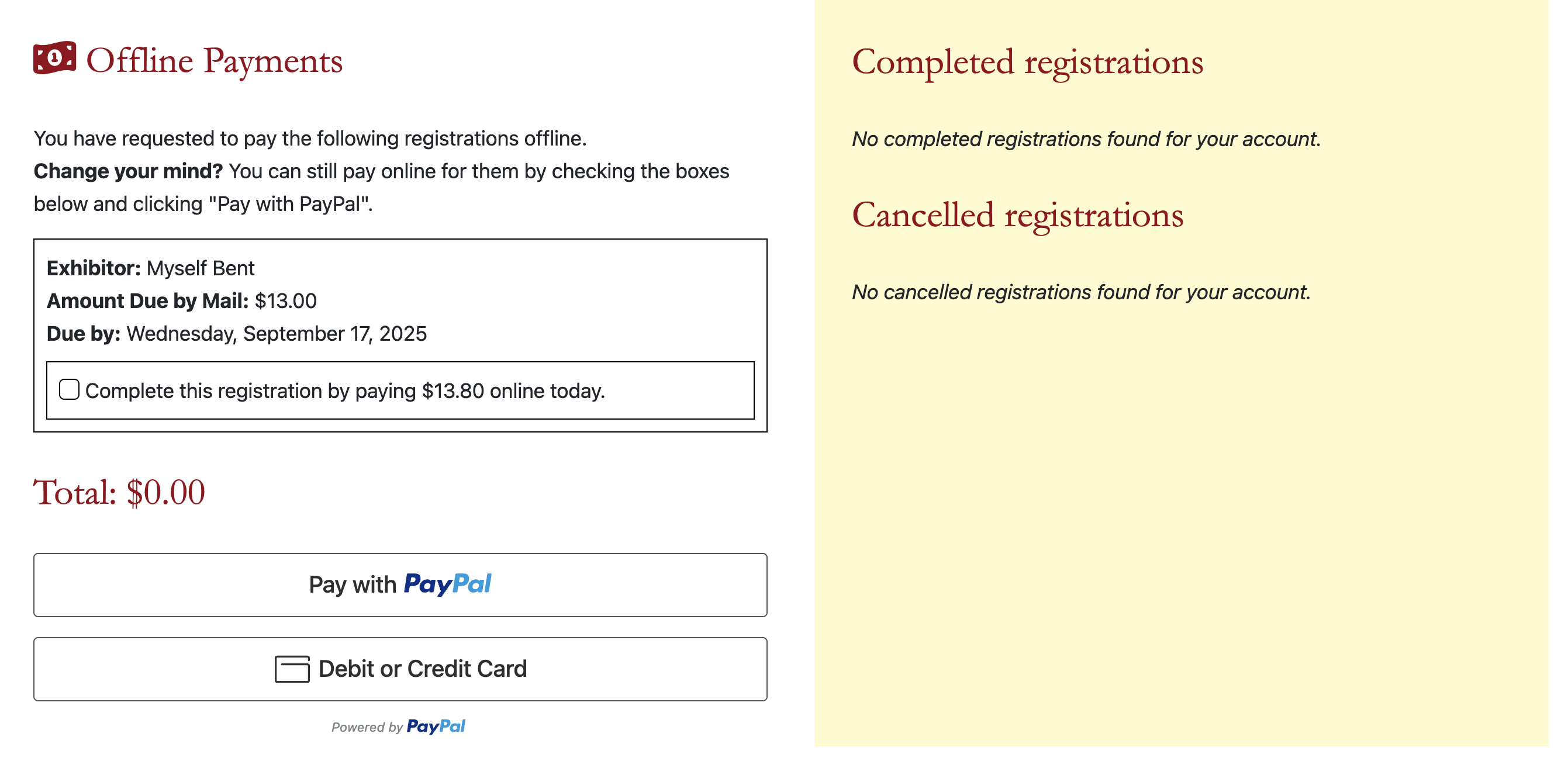
Offline Options
You can pay the "Amount Due by Mail" manually through a check or money order OR you can convert the offline payment to an online payment by checking the box in the "Complete this registration by paying XXX online today."